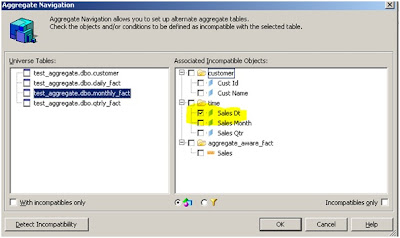What is testing?
Testing is the process of evaluating a system or its component(s) with the intent to find that whether it satisfies the specified requirements or not. This activity results in the actual, expected and difference between their results. In simple words testing is executing a system in order to identify any gaps, errors or missing requirements in contrary to the actual desire or requirements.
According to ANSI/IEEE 1059 standard, Testing can be defined as “A process of analyzing a software item to detect the differences between existing and required conditions (that is defects/errors/bugs) and to evaluate the features of the software item”.
Who does testing?
It depends on the process and the associated stakeholders of the project(s). In the IT industry, large companies have a team with responsibilities to evaluate the developed software in the context of the given requirements. Moreover, developers also conduct testing which is called Unit Testing. In most cases, following professionals are involved in testing of a system within their respective capacities:
- Software Tester
- Software Developer
- Project Lead/Manager
- End User
Difference between Testing and Debugging:
Testing: It involves the identification of bug/error/defect in the software without correcting it. Normally professionals with a Quality Assurance background are involved in the identification of bugs. Testing is performed in the testing phase.
Debugging: It involves identifying, isolating and fixing the problems/bug. Developers who code the software conduct debugging upon encountering an error in the code. Debugging is the part of White box or Unit Testing. Debugging can be performed in the development phase while conducting Unit Testing or in phases while fixing the reported bugs.
Testing Types:
Manual Testing: This type includes the testing of the Software manually i.e. without using any automated tool or any script. In this type the tester takes over the role of an end user and test the Software to identify any un-expected behavior or bug. There are different stages for manual testing like unit testing, Integration testing, System testing and User Acceptance testing.
Testers use test plan, test cases or test scenarios to test the Software to ensure the completeness of testing. Manual testing also includes exploratory testing as testers explore the software to identify errors in it.
Automation Testing: Automation testing which is also known as “Test Automation”, is when the tester writes scripts and uses another software to test the software. This process involves automation of a manual process. Automation Testing is used to re-run the test scenarios that were performed manually, quickly and repeatedly.
Apart from regression testing, Automation testing is also used to test the application from load, performance and stress point of view. It increases the test coverage; improve accuracy, saves time and money in comparison to manual testing.
How to Automate: Automation is done by using a supportive computer language like VB scripting and an automated software application. There are a lot of tools available which can be used to write automation scripts. Before mentioning the tools lets identify the process which can be used to automate the testing:
- Identifying areas within a software for automation.
- Selection of appropriate tool for Test automation.
- Writing Test scripts.
- Development of Test suits.
- Execution of scripts
- Create result reports.
- Identify any potential bug or performance issue.
Following are the tools which can be used for Automation testing:
- HP Quick Test Professional
- Selenium
- IBM Rational Functional Tester
- SilkTest
- TestComplete
- Testing Anywhere
- WinRunner
- LaodRunner
- Visual Studio Test Professional
- WATIR
Testing Methods:
Black Box Testing:
The technique of testing without having any knowledge of the interior workings of the application is Black Box testing. The tester is oblivious to the system architecture and does not have access to the source code. Typically, when performing a black box test, a tester will interact with the system’s user interface by providing inputs and examining outputs without knowing how and where the inputs are worked upon.
Advantages:
Well suited and efficient for large code segments.
Code Access not required.
Clearly separates user’s perspective from the developer’s perspective through visibly defined roles. Large numbers of moderately skilled testers can test the application with no knowledge of
implementation, programming language or operating systems.
Disadvantages:
Limited Coverage since only a selected number of test scenarios are actually performed.
Inefficient testing, due to the fact that the tester only has limited knowledge about an application. Blind Coverage, since the tester cannot target specific code segments or error prone areas.
The test cases are difficult to design.
White Box Testing:
White box testing is the detailed investigation of internal logic and structure of the code. White box testing is also called glass testing or open box testing. In order to perform white box testing on an application, the tester needs to possess knowledge of the internal working of the code. The tester needs to have a look inside the source code and find out which unit/chunk of the code is behaving inappropriately.
Advantages: As the tester has knowledge of the source code, it becomes very easy to find out which type of data can help in testing the application effectively.
It helps in optimizing the code.
Extra lines of code can be removed which can bring in hidden defects.
Due to the tester's knowledge about the code, maximum coverage is attained during test scenario writing.
Disadvantages:
Due to the fact that a skilled tester is needed to perform white box testing, the costs are increased. Sometimes it is impossible to look into every nook and corner to find out hidden errors that may create problems as many paths will go untested.
It is difficult to maintain white box testing as the use of specialized tools like code analyzers and debugging tools are required.
Grey Box Testing
Grey Box testing is a technique to test the application with limited knowledge of the internal workings of an application. In software testing, the term “the more you know the better” carries a lot of weight when testing an application.
Mastering the domain of a system always gives the tester an edge over someone with limited domain knowledge. Unlike black box testing, where the tester only tests the application’s user interface, in grey box testing, the tester has access to design documents and the database. Having this knowledge, the tester is able to better prepare test data and test scenarios when making the test plan.
Advantages:
Offers combined benefits of black box and white box testing wherever possible.
Grey box testers don’t rely on the source code; instead they rely on interface definition and functional specifications.
Based on the limited information available, a grey box tester can design excellent test scenarios especially around communication protocols and data type handling.
The test is done from the point of view of the user and not the designer.
Disadvantages:
Since the access to source code is not available, the ability to go over the code and test coverage is limited.
The tests can be redundant if the software designer has already run a test case.
Testing every possible input stream is unrealistic because it would take an unreasonable amount of time; therefore, many program paths will go untested.
Levels Of Testing:
Levels of testing include the different methodologies that can be used while conducting Software Testing. Following are the main levels of Software Testing:
- Functional Testing.
- Non- functional Testing.
Functional Testing:
This is a type of black box testing that is based on the specifications of the software that is to be tested. The application is tested by providing input and then the results are examined that need to conform to the functionality it was intended for. Functional Testing of the software is conducted on a complete, integrated system to evaluate the system's compliance with its specified requirements. There are five steps that are involved when testing an application for functionality.
Step I - The determination of the functionality that the intended application is meant to perform.
Step II - The creation of test data based on the specifications of the application.
Step III - The output based on the test data and the specifications of the application.
Step IV - The writing of Test Scenarios and the execution of test cases.
Steps V - The comparison of actual and expected results based on the executed test cases.
An effective testing practice will see the above steps applied to the testing policies of every organization and hence it will make sure that the organization maintains the strictest of standards when it comes to software quality.
Unit Testing:
This type of testing is performed by the developers before the setup is handed over to the testing team to formally execute the test cases. Unit testing is performed by the respective developers on the individual units of source code assigned areas. The developers use test data that is separate from the test data of the quality assurance team.
The goal of unit testing is to isolate each part of the program and show that individual parts are correct in terms of requirements and functionality.
Limitations of Unit Testing
Testing cannot catch each and every bug in an application. It is impossible to evaluate every execution path in every software application. The same is the case with unit testing. There is a limit to the number of scenarios and test data that the developer can use to verify the source code. So after he has exhausted all options there is no choice but to stop unit testing and merge the code segment with other units.
Integration Testing:
The testing of combined parts of an application to determine if they function correctly together is Integration testing. There are two methods of doing Integration Testing
Bottom-up Integration testing and Top Down Integration testing.
Bottom-up integration testing begins with unit testing, followed by tests of progressively higher-level combinations of units called modules or builds.
Top-Down integration testing, the highest-level modules are tested first and progressively lower-level modules are tested after that. In a comprehensive software development environment, bottom-up testing is usually done first, followed by top-down testing.
System Testing:
This is the next level in the testing and tests the system as a whole. Once all the components are integrated, the application as a whole is tested rigorously to see that it meets Quality Standards. This type of testing is performed by a specialized testing team.
Why is System Testing so Important
System Testing is the first step in the Software Development Life Cycle, where the application is tested as a whole.
The application is tested thoroughly to verify that it meets the functional and technical specifications.
The application
is tested in an environment which is very close to the production environment where the application will be deployed.
System Testing enables us to test, verify and validate both the business requirements as well as the Applications Architecture.
Regression Testing:
Whenever a change in a software application is made it is quite possible that other areas within the application have been affected by this change. To verify that a fixed bug hasn’t resulted in another functionality or business rule violation is Regression testing. The intent of Regression testing is to ensure that a change, such as a bug fix did not result in another fault being uncovered in the application.
Why is System Testing so Important
Minimize the gaps in testing when an application with changes made has to be tested.
Testing the new changes to verify that the change made did not affect any other area of the application.
Mitigates Risks when regression testing is performed on the application.
Test coverage is increased without compromising timelines.
Increase speed to market the product.
Acceptance Testing
This is arguably the most importance type of testing as it is conducted by the Quality Assurance Team who will gauge whether the application meets the intended specifications and satisfies the client’s requirements. The QA team will have a set of pre written scenarios and Test Cases that will be used to test the application.
More ideas will be shared about the application and more tests can be performed on it to gauge its accuracy and the reasons why the project was initiated. Acceptance tests are not only intended to point out simple spelling mistakes, cosmetic errors or Interface gaps, but also to point out any bugs in the application that will result in system crashers or major errors in the application.
By performing acceptance tests on an application the testing team will deduce how the application will perform in production. There are also legal and contractual requirements for acceptance of the system.
Alpha Testing
This test is the first stage of testing and will be performed amongst the teams (developer and QA teams). Unit testing, integration testing and system testing when combined are known as alpha testing. During this phase, the following will be tested in the application:
Spelling Mistakes
Broken Links
Cloudy Directions
The Application will be tested on machines with the lowest specification to test loading times and any latency problems.
Beta Testing
This test is performed after Alpha testing has been successfully performed. In beta testing a sample of the intended audience tests the application. Beta testing is also known as pre-release testing. Beta test versions of software are ideally distributed to a wide audience on the Web, partly to give the program a "real-world" test and partly to provide a preview of the next release. In this phase the audience will be testing the following:
Users will install, run the application and send their feedback to the project team.
Typographical errors, confusing application flow, and even crashes.
Getting the feedback, the project team can fix the problems before releasing the software to the actual users.
The more issues you fix that solve real user problems, the higher the quality of your application will be.
Having a higher-quality application when you release to the general public will increase customer satisfaction.
Non-Functional Testing
This section is based upon the testing of the application from its non-functional attributes. Non-functional testing of Software involves testing the Software from the requirements which are non-functional in nature related but important a well such as performance, security, user interface etc. Some of the important and commonly used non-functional testing types are mentioned as follows.
Performance Testing:
It is mostly used to identify any bottlenecks or performance issues rather than finding the bugs in software. There are different causes which contribute in lowering the performance of software:
Network delay.
Client side processing.
Database transaction processing.
Load balancing between servers.
Data rendering.
Performance testing is considered as one of the important and mandatory testing type in terms of following aspects:
Speed (i.e. Response Time, data rendering and accessing)
Capacity
Stability
Scalability
It can be either qualitative or quantitative testing activity and can be divided into different sub types such as Load testing and Stress testing.
Load Testing:
A process of testing the behavior of the Software by applying maximum load in terms of Software accessing and manipulating large input data. It can be done at both normal and peak load conditions. This type of testing identifies the maximum capacity of Software and its behavior at peak time.
Most of the time, Load testing is performed with the help of automated tools such as Load Runner, AppLoader, IBM Rational Performance Tester, Apache JMeter, Silk Performer, Visual Studio Load Test etc.
Virtual users (VUsers) are defined in the automated testing tool and the script is executed to verify the Load testing for the Software. The quantity of users can be increased or decreased concurrently or incrementally based upon the requirements.
Stress Testing
This testing type includes the testing of Software behavior under abnormal conditions. Taking away the resources, applying load beyond the actual load limit is Stress testing.
The main intent is to test the Software by applying the load to the system and taking over the resources used by the Software to identify the breaking point. This testing can be performed by testing different scenarios such as:
Shutdown or restart of Network ports randomly.
Turning the database on or off.
Running different processes that consume resources such as CPU, Memory, server etc.
Usability Testing
It is a black box technique and is used to identify any error(s) and improvements in the Software by observing the users through their usage and operation.
Security Testing
Security testing involves the testing of Software in order to identify any flaws ad gaps from security and vulnerability point of view. Following are the main aspects which Security testing should ensure:
Confidentiality.
Integrity.
Authentication.
Availability.
Authorization.
Non-repudiation.
Software is secure against known and unknown vulnerabilities.
Software data is secure.
Software is according to all security regulations.
Input checking and validation.
SQL insertion attacks.
Injection flaws.
Session management issues.
Cross-site scripting attacks.
Buffer overflows vulnerabilities.
Directory traversal attacks.
Portability Testing
Portability testing includes the testing of Software with intend that it should be re-useable and can be moved from another Software as well. Following are the strategies that can be used for Portability testing.
Transferred installed Software from one computer to another.
Building executable (.exe) to run the Software on different platforms.
Portability testing can be considered as one of the sub parts of System testing, as this testing type includes the overall testing of Software with respect to its usage over different environments. Computer Hardware, Operating Systems and Browsers are the major focus of Portability testing. Following are some pre-conditions for Portability testing:
Software should be designed and coded, keeping in mind Portability Requirements.
Unit testing has been performed on the associated components.
Integration testing has been performed.
Test environment has been established.
Testing documentation
Testing documentation involves the documentation of artifacts which should be developed before or during the testing of Software. Documentation for Software testing helps in estimating the testing effort required, test coverage, requirement tracking/tracing etc. This section includes the description of some commonly used documented artifacts related to Software testing such as:
- Test Plan
- Test Scenario
- Test Case
- Requirement Tracability Matrix (RTM)